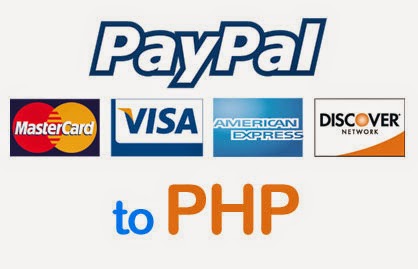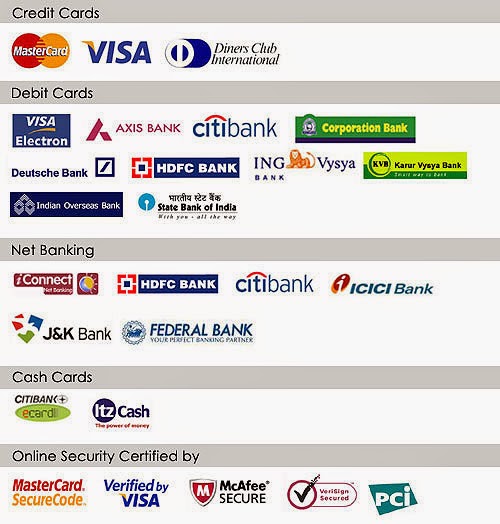Follow All the steps and Successfully Add Paypal Integration In your Website
For More Info Visit : Paypal Integration Using PHP
https://www.youtube.com/watch?v=TgiwQ9MljcM
Step 1
Create a Paypal Sandbox account at
https://developer.paypal.com/
Step 2
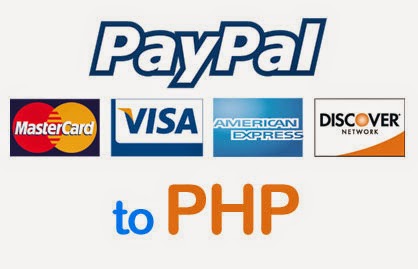 |
| How to integrate with Paypal Using PHP |
Now create test accounts for payment system. Take a look at Sandbox menu left-side top
Sandbox->
Test Accounts
Step 3
Here I have created two accounts
Buyer (personal) and
Seller (merchant/business)
index.php
Contains PHP code. Displaying
products,
product image,
product name and
product price. Here you have to give your business(seller)
$paypal_id id. Modify paypal button form
return and
cancel_return URLs.
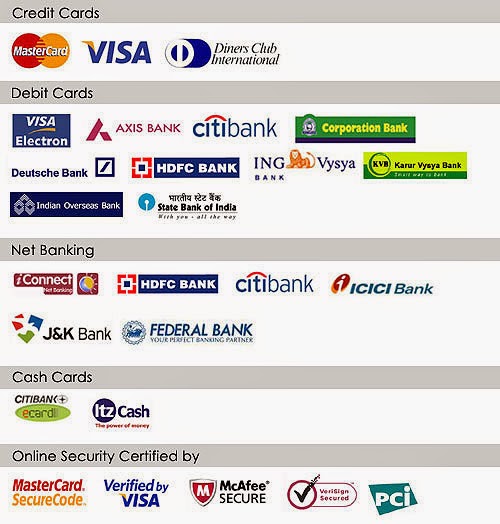
|
|
<?php
$paypal_url='https://www.sandbox.paypal.com/cgi-bin/webscr'; // Test Paypal API URL
$paypal_id='your_seller_id'; // Business email ID
?>
<h4>Welcome, Guest</h4>
<div class="product">
<div class="image">
<img src="http://www.phpgang.com/wp-content/uploads/gang.jpg" />
</div>
<div class="name">
PHPGang Payment
</div>
<div class="price">
Price:$10
</div>
<div class="btn">
<form action="<?php echo $paypal_url; ?>" method="post" name="frmPayPal1">
<input type="hidden" name="business" value="<?php echo $paypal_id; ?>">
<input type="hidden" name="cmd" value="_xclick">
<input type="hidden" name="item_name" value="PHPGang Payment">
<input type="hidden" name="item_number" value="1">
<input type="hidden" name="credits" value="510">
<input type="hidden" name="userid" value="1">
<input type="hidden" name="amount" value="10">
<input type="hidden" name="cpp_header_image" value="http://www.phpgang.com/wp-content/uploads/gang.jpg">
<input type="hidden" name="no_shipping" value="1">
<input type="hidden" name="currency_code" value="USD">
<input type="hidden" name="handling" value="0">
<input type="hidden" name="cancel_return" value="http://demo.phpgang.com/payment_with_paypal/cancel.php">
<input type="hidden" name="return" value="http://demo.phpgang.com/payment_with_paypal/success.php">
<input type="image" src="https://www.sandbox.paypal.com/en_US/i/btn/btn_buynowCC_LG.gif" border="0" name="submit" alt="PayPal - The safer, easier way to pay online!">
<img alt="" border="0" src="https://www.sandbox.paypal.com/en_US/i/scr/pixel.gif" width="1" height="1">
</form>
</div>
</div>
|
success.php
Paypal payment success return file. Getting Paypal argument like
item_number. Paypal data
success.php?tx=83437E384950D&st=Completed&amt=10.00&cc=USD&cm=&item_number=1
|
|
<?php
$item_no = $_REQUEST['item_number'];
$item_transaction = $_REQUEST['tx']; // Paypal transaction ID
$item_price = $_REQUEST['amt']; // Paypal received amount
$item_currency = $_REQUEST['cc']; // Paypal received currency type
$price = '10.00';
$currency='USD';
//Rechecking the product price and currency details
if($item_price==$price && $item_currency==$currency)
{
echo "<h1>Welcome, Guest</h1>";
echo "<h1>Payment Successful</h1>";
}
else
{
echo "<h1>Payment Failed</h1>";
}
|
cancel.php
Paypal API
cancel_return file.
|
|
<?php
echo "<h1>Welcome, Guest</h1>";
echo "<h1>Payment Canceled</h1>";
?>
|
Step 4
When your web application test payment system workflow is completed.
Change the form action development API URLs to original API URLs and
give valid
$paypal_id seller email id.
|
|
$paypal_url='https://www.sandbox.paypal.com/cgi-bin/webscr';
//to
$paypal_url='https://www.paypal.com/cgi-bin/webscr';
|
For More Info Visit :
Paypal Integration Using PHP